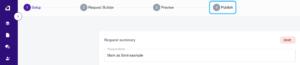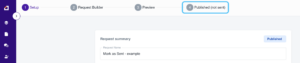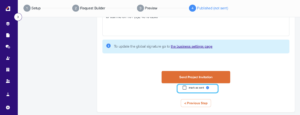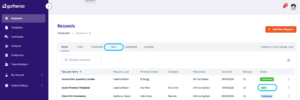Sometimes, you’ll want to send the link to your client in another email.
You can do this easily by copying the request link from your “Publish” screen, but make sure that you also select “Mark as Sent” at the bottom of the screen.
This will update the status of the request to “sent”, even if you’ve sent it manually via email or another method outside of Gatheroo, so they will receive the reminder emails that makes Gatheroo so powerful.
This guide will walk you through the steps to mark a request as sent manually.
From the “Request Dashboard” find the specific request you want to mark as sent.
You can use the search bar to locate the request quickly.
Open the Request and move to the “Publish” tab across the top of the request.
If you have already published this request – the tab is called “Published (not sent).
The “Mark as Sent” button is located below the “Send Request” button at the bottom of this screen.
Click this box to mark the request as sent and Gatheroo will send them the reminders you have set for this request.
Please note that you cannot undo a “Mark as Sent” action.
If you have marked it as sent in error – you will need to copy the request and delete the incorrectly marked request.
The request dashboard has also been updated to make it easier for you to see which requests have been sent, and which ones are still waiting.